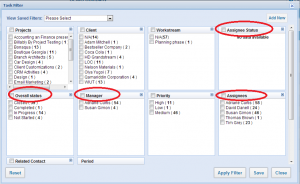
Published Date : June 10, 2013
Categories : Project Management
This past weekend we ran a monthly system upgrade for June and it contained some major changes for task filtering. To avoid any possible malfunctioning we recommend you to reset your existing saved filters.
Major changes made:
1. We separated Task Managers from Task Assignees. Previously, when you filter by Task Assignee, the system automatically included Task Managers as well. But to advance the filtering options, we separated the Manager from the Assignee allowing you to filter purely by either Assignees or Managers
2. Also, we have introduced Assignee Status within the faceted filtering for tasks. Until you select a unique assignee, this box will not display any data. For those who wish to filter by overall task status we have added Overall Status
You can always retrieve the saved filters from the drop-down menu (see below)
