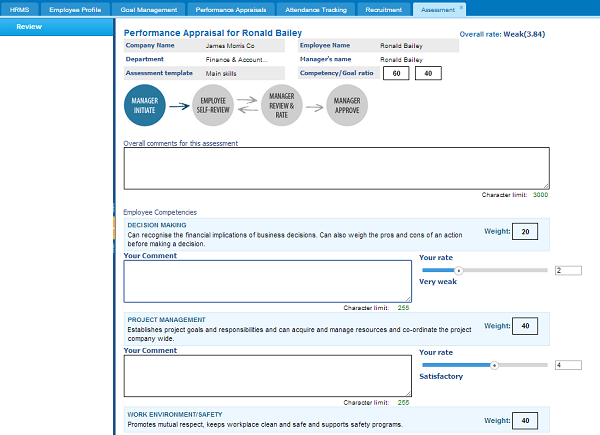
Published Date : April 9, 2014
Categories : HRMS
Performance appraisals are the primary tool for effective management and evaluation of the staff. They ensure development of the employees, improvement of organizational performance and helps to succession planning of the individual and as well as company. Performance appraisals section of the kpi.com enables managers to motivate their employees, by monitoring employee development in their career and providing regular review of an individual performance.
The primary features of the Performance Appraisals kpi.com offer:
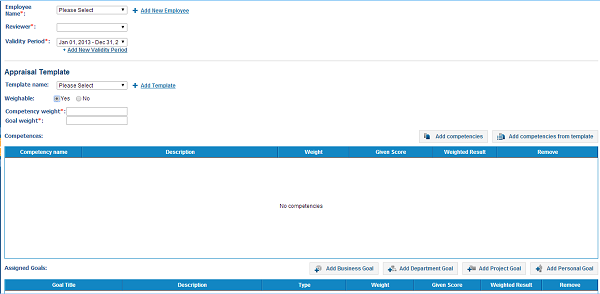 In this window, you will specify an employee whom you are going to add appraisal and a reviewer (manager of the employee) who will review the appraisal. Further, you can choose the template, which you have added before or create a new one by clicking on Add template and a form will appear with several fields. In the Name field, type the template’s name, then click on Add competencies, and choose competencies from the list.
In this window, you will specify an employee whom you are going to add appraisal and a reviewer (manager of the employee) who will review the appraisal. Further, you can choose the template, which you have added before or create a new one by clicking on Add template and a form will appear with several fields. In the Name field, type the template’s name, then click on Add competencies, and choose competencies from the list.
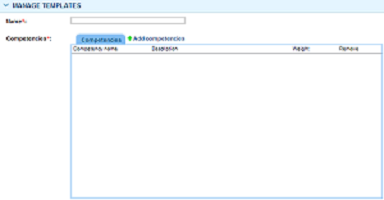
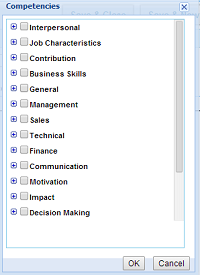 In the next step, you can point out the ratio of competencies and goals. If you point out that you will give ratios, you can indicate how much employee’s competency and the goal will weight in his appraisal. If you wish to add competencies to employee appraisal, click on Add competencies or Add competencies from the template. You can select competencies from the list and add to appraisals. After you have done with these steps, you can indicate weight of the goals and competencies, see the given score and weighted result.
Note: Overall Competency and goal weight should match up to 100 and Given the score cannot be above 7.
Further, in the Assigned goals, you may Add Business Goals, Department Goals, Project goals and Personal goals to the appraisal. Previously added goals will be in the box. After you have done these steps, you can send it to your employee, to review the appraisal. The employee will see the appraisal in the Simple Appraisal’s list in Waiting for Your Review box. When they click on the appraisal, the following window will appear:
In the next step, you can point out the ratio of competencies and goals. If you point out that you will give ratios, you can indicate how much employee’s competency and the goal will weight in his appraisal. If you wish to add competencies to employee appraisal, click on Add competencies or Add competencies from the template. You can select competencies from the list and add to appraisals. After you have done with these steps, you can indicate weight of the goals and competencies, see the given score and weighted result.
Note: Overall Competency and goal weight should match up to 100 and Given the score cannot be above 7.
Further, in the Assigned goals, you may Add Business Goals, Department Goals, Project goals and Personal goals to the appraisal. Previously added goals will be in the box. After you have done these steps, you can send it to your employee, to review the appraisal. The employee will see the appraisal in the Simple Appraisal’s list in Waiting for Your Review box. When they click on the appraisal, the following window will appear:
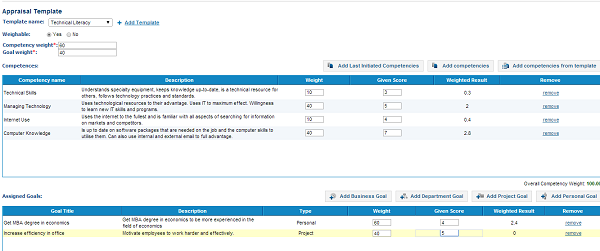 In this form employee’s company name and department will be indicated with the name of the Assessment template. The ratio of competency and goal weight will be specified on the right hand of the page. In the Overall comments for this assessment, the employee can give his comments and reviews to the appraisal. Further, in the next boxes the employee is able to see his/her competencies ratio and rate of the specific competency. The employee will give his comments and send it to the reviewer (manager).
In the next step, the manager (reviewer) receives the analyzed appraisal of the employee and checks it another time. After he reviews the appraisal, he can “Approve and close”. Alternatively, manager modifies and adds comments to the appraisal, and then he can click on button Review and Submit it to Employee. This cycle will continue until manager and employee approve the appraisal or the manager may decide to approve and close it.
In this form employee’s company name and department will be indicated with the name of the Assessment template. The ratio of competency and goal weight will be specified on the right hand of the page. In the Overall comments for this assessment, the employee can give his comments and reviews to the appraisal. Further, in the next boxes the employee is able to see his/her competencies ratio and rate of the specific competency. The employee will give his comments and send it to the reviewer (manager).
In the next step, the manager (reviewer) receives the analyzed appraisal of the employee and checks it another time. After he reviews the appraisal, he can “Approve and close”. Alternatively, manager modifies and adds comments to the appraisal, and then he can click on button Review and Submit it to Employee. This cycle will continue until manager and employee approve the appraisal or the manager may decide to approve and close it.