Wiki
Sales Invoice
Sales Invoice section is available under Accounts>>Sales Invoice. Sales Invoices can be created from conversion of sales quotes/orders or using the “Add” button from the Sales Invoice listing.
There are two types of invoices: Sales Invoice and Timesheet Based Invoice. The Timesheet Invoice is covered in another wiki article here.
Sales Invoices can be added by Sales Persons, Managers, Accountants, Directors and Admins. While adding an invoice, you need to fill in some mandatory fields like Customer Name, Dates, Item Name, Quantity and Price. The Invoice number is provided automatically. However, you can still change it manually.
If you use multiple warehouse feature, then you will also need to choose the warehouse from which you are selling the item.
The invoice can be saved as Draft, Approved or Open. When you click “Save & Approve”, the status of the invoice changes to Approved. When you save and email the invoice to your client, the status changes to “Open”. Whenever the invoice due date is exceeded, the invoice status changes to “Overdue”.
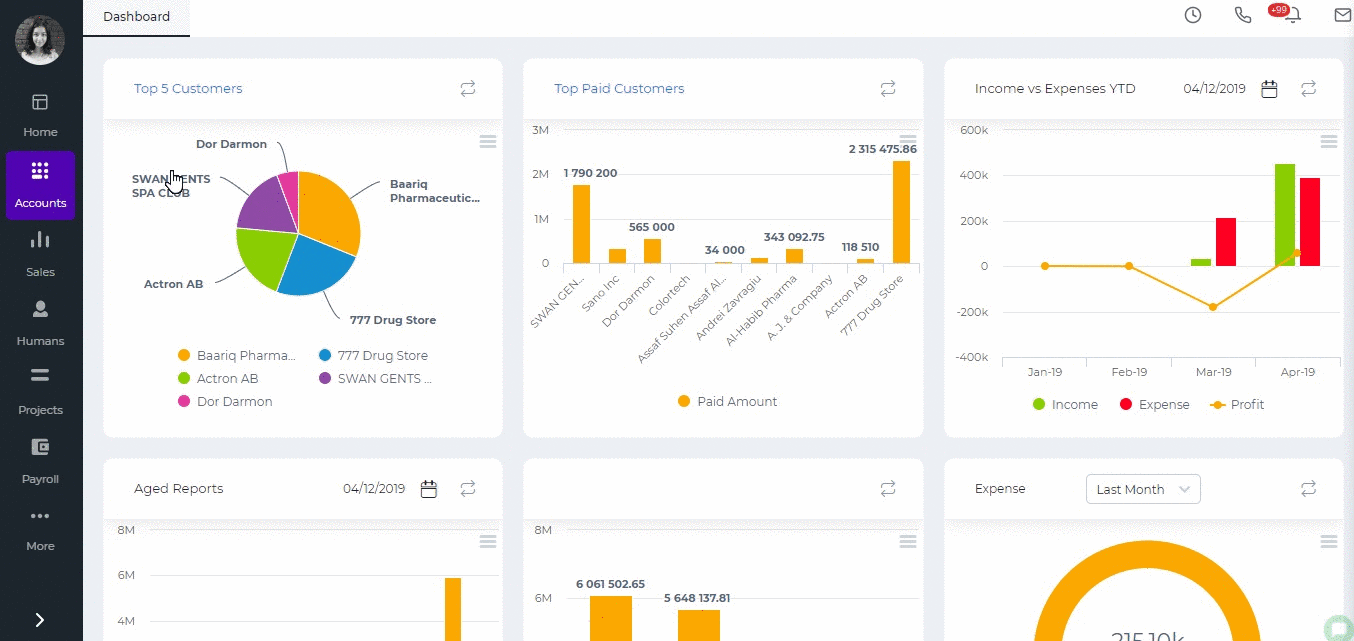
Invoice Payments
For any Overdue, Approved or Open invoices, you can receive payments.
Enter the amount paid, date paid and the account the payment is made to. Then click the Receive button. The invoice status changes to Paid.
The PDF version of the invoice can be generated either from the Actions in the listing page or from the Invoice summary. If you click the arrow in the PDF button, you will be able to generate the Packing Slip or Shipping Label PDF.
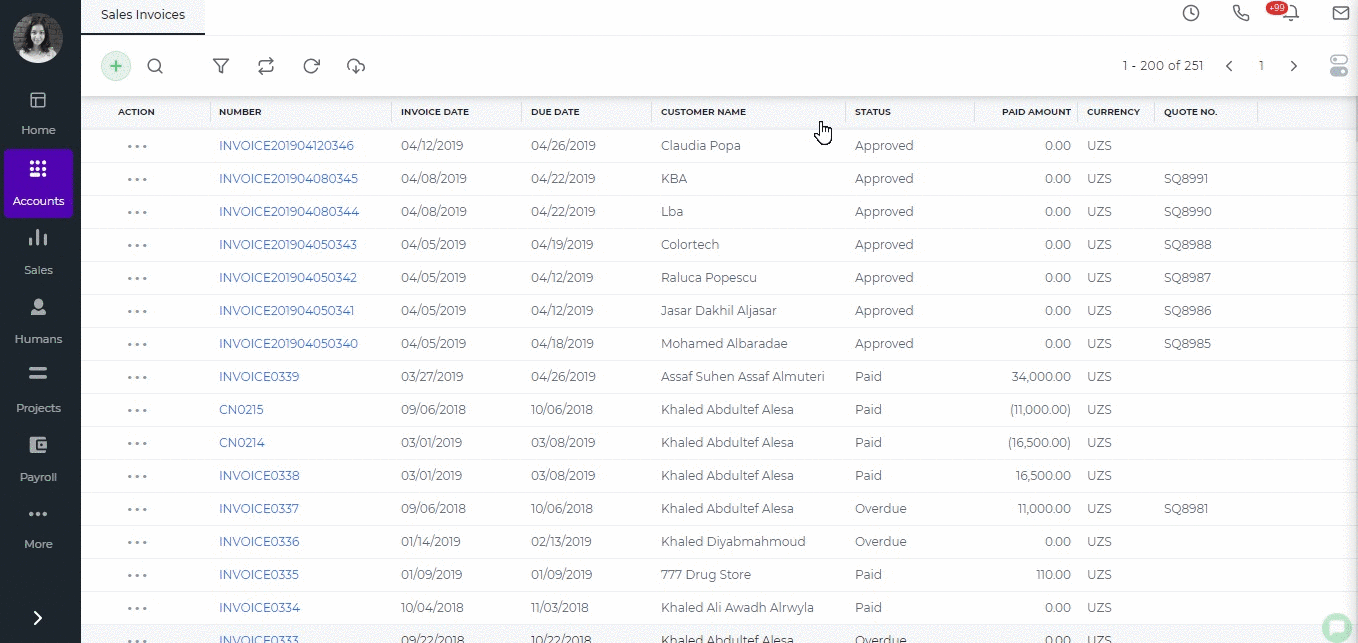
Invoice Actions
A click on the actions in the invoice list gives you several options as shown in the screen shot below.
All Approved, Overdue, Draft and Open invoices can be edited or voided.
Void creates a reverse transaction, which means the historical data will remain.
Delete removes the invoice and clears all transactions related to it from the application.
Copy to either copies all invoice details to a new invoice or a new purchase order.
Add Credit Note is used in cases when customer returns the products sold fully or partially (for any default or other reasons). The Credit Note deducts the amount returned.
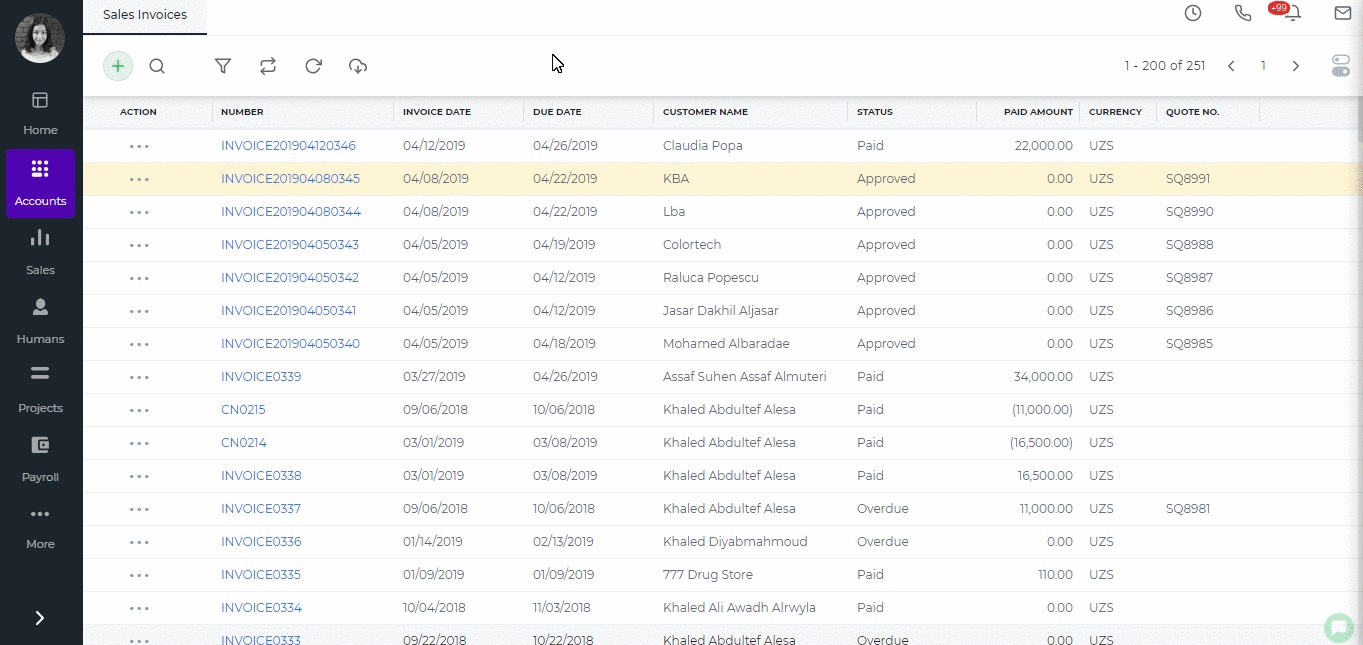
Paid Invoices
Paid invoice summary includes the “Generate Receipt” button which exports the PDF version of the payment receipt.
As mentioned above, paid invoices cannot be edited. However, if you still need to make changes to the paid invoice, then you should first delete the payment and then edit the invoice.
Go to the invoice summary, click the Less Payment option from the totals and choose either delete or void. After that you will be able to edit the invoice details.
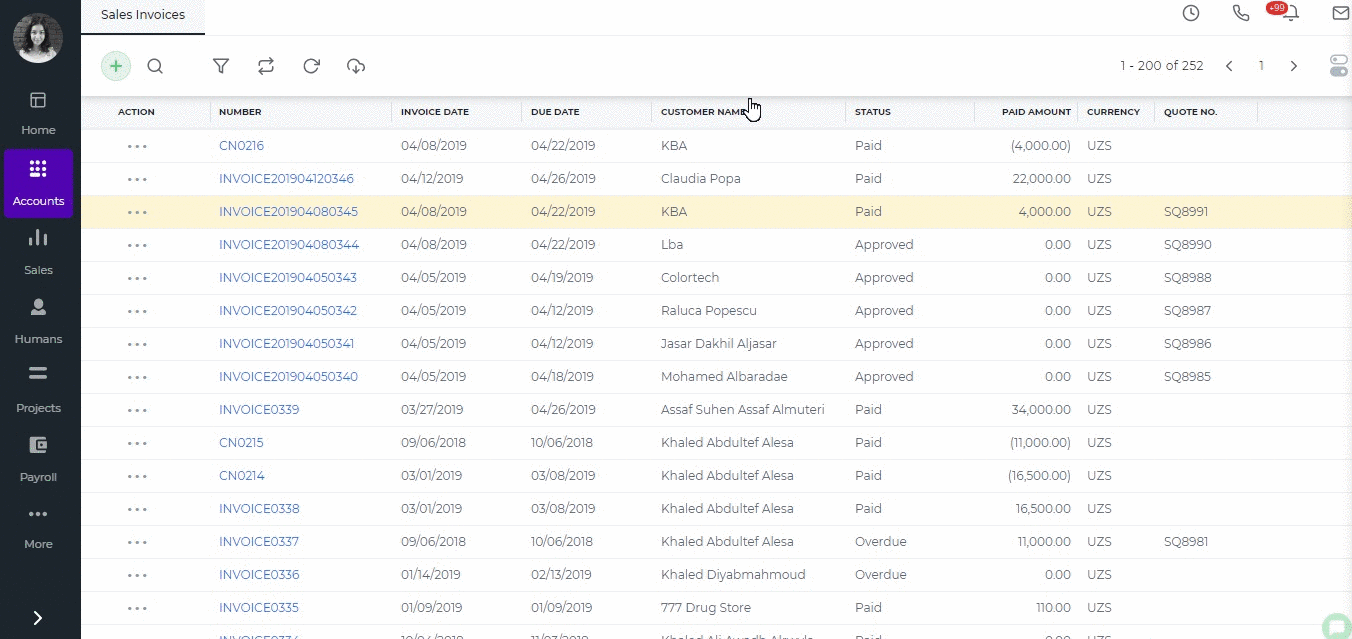
Created by Aziza Israilova, April 2019
See also
- Purchase Order for Fixed Assets
- Goods Delivered Notes
- Sales Quote
- Sales Order
- Recurring Invoice
- Request for quote
- Request for purchase
- Purchase Order
- Purchase Invoice
- Recurring Bills
- Fixed Assets
- Company Expense Claims
- Employee Expense Claims
- Customer Center
- Supplier Center
- Products & Services Overview
- Bank Accounts
- Supplier Access
- VAT Reverse Charge Mechanism
- Setting Barcode for a Product
- Items Table
- Run Time Calculation of Exchange gain/loss
- Exporting to Excel and PDF
- Timesheet Invoice
- Budget per Department
- VAT Return
- Bank reconcilation
- Dividends Payable
- Assembly Products
- Add New Assembly Item
- What is Non-Inventory Item?
- Add New Non-Inventory Item
- FIFO method of inventory valuation
- What is Inventory Item?
- Add New Inventory Item
- Products/Services Import
- Add New Product/Service
- Intercompany Purchases
- Creating Intercompany Sales Invoice
- Intercompany Sales
- Workflow of Expense Claims
- Purchases / Bills Overview
- Timesheet based Invoice
- Progress Invoicing
- How to convert Sales Quote to Order, Invoice & Project
- Sales Overview
- Serial Numbers
- Accounting Overview
- Landing Cost
- Mark PO as Open
- Purchase Order Actions
- Receive Purchase Order
- Send Purchase Order
- Importing Customer Accounts






