Wiki
Searchable • Contextual • Onboarding
☰ Wiki sections
Remove Employee
To remove an employee from the Employee List:
- Go to Employees section under the Humans or Projects module or Settings>>Users and Privileges.
- Find the employee from the list
- Click the Actions
- Choose Delete
You will be asked to be sure whether to delete the selected employee or not. Click OK and the employee will be removed from the system. If the employee is a project manager in certain projects, you will be asked to change the manager.
“Remove” function completely deletes all employee-related data from the system, whereas “Terminate Employment” keeps them in the system.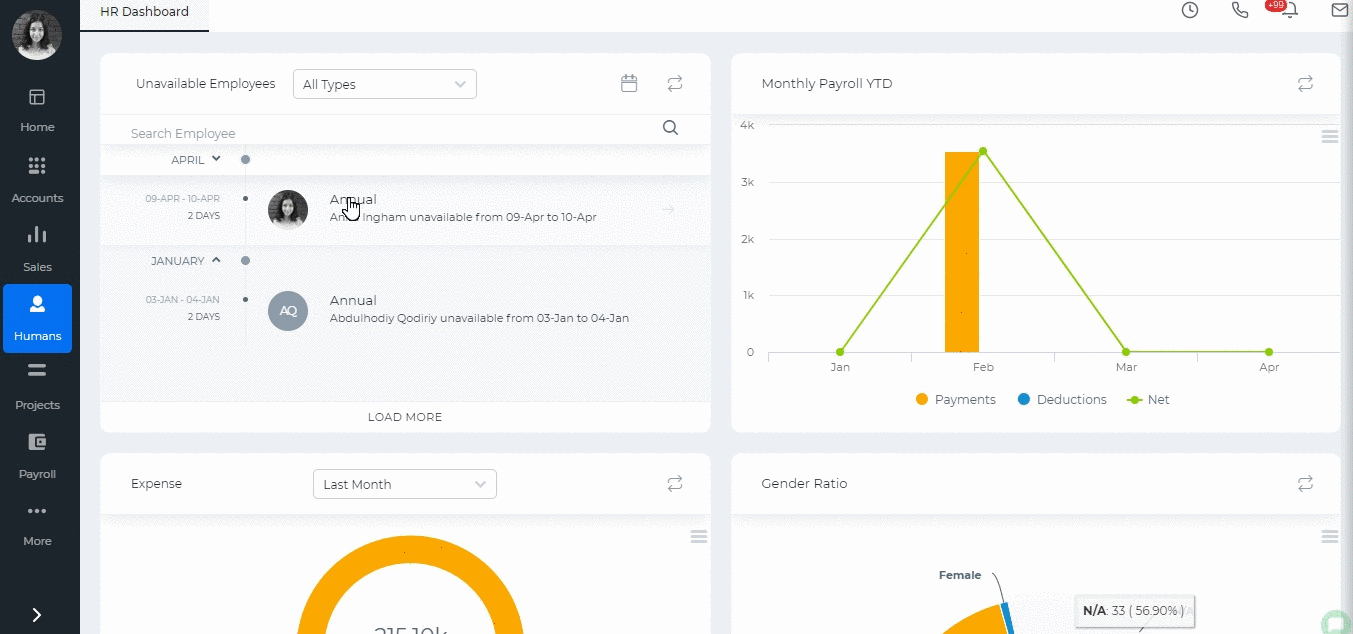
Created by Aziza Israilova, April 2019
See also
- Supervisor Structure
- No Access Employees
- ESS Users
- Full Users
- Importing Employees
- Annual Leave Report
- Onboarding
- Personal Goals
- Overview of Role Level Access
- How to add organization chart
- Leave Allowance
- Attendance Report
- Leave Requests
- Attendance Tracking
- My Attendance
- Employee Profile
- Performance Notes
- Competencies
- Performance Templates
- Appraisals Archive
- Employee Self Review
- Performance Appraisals
- Placements
- Activities
- Shortlists
- Candidates
- Vacancies
- Resign Employee
- Deactivate Employee
- Employee Activation Process
- Add New Employee
- Employee Status
- Meeting Minutes






