Wiki
Receive Purchase Order
Receiving a purchase order creates Goods Received Notes for each transaction and increases the number of stock on hand. To Receive your open purchase orders go to the purchase order list and find your approved purchase orders. Click the actions and choose “Mark as Open” or go to the summary view of the purchase order and click Mark as Open, this option is available in the more options of Approve and Email button. The Purchase Order status changes to “Open”. Now you can receive items. Click the Receive button and enter the number of items you are receiving and Save.
Goods Receive Notes (GRN) will be created which you can view in the purchase order summary or from the actions from the purchase order listing.
The status of the PO changes to either Partial Received or Received depending on the number of items you have received. Fully received purchase orders can be converted to purchase invoice. Alternatively you can convert the GRN itself to a purchase invoice. Go to the GRN list, go to the summary of the GRN and click “Convert to Invoice”.
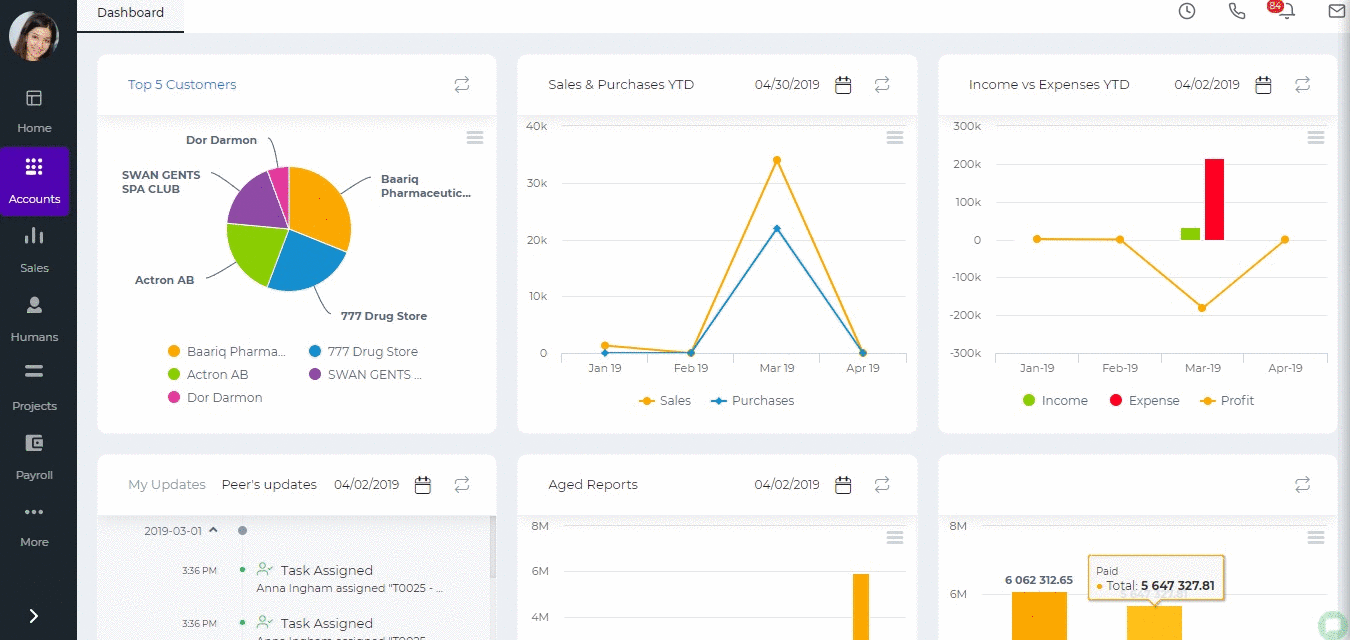
Created by Aziza Israilova, April 2019
See also
- Purchase Order for Fixed Assets
- Goods Delivered Notes
- Sales Quote
- Sales Order
- Sales Invoice
- Recurring Invoice
- Request for quote
- Request for purchase
- Purchase Order
- Purchase Invoice
- Recurring Bills
- Fixed Assets
- Company Expense Claims
- Employee Expense Claims
- Customer Center
- Supplier Center
- Products & Services Overview
- Bank Accounts
- Supplier Access
- VAT Reverse Charge Mechanism
- Setting Barcode for a Product
- Items Table
- Run Time Calculation of Exchange gain/loss
- Exporting to Excel and PDF
- Timesheet Invoice
- Budget per Department
- VAT Return
- Bank reconcilation
- Dividends Payable
- Assembly Products
- Add New Assembly Item
- What is Non-Inventory Item?
- Add New Non-Inventory Item
- FIFO method of inventory valuation
- What is Inventory Item?
- Add New Inventory Item
- Products/Services Import
- Add New Product/Service
- Intercompany Purchases
- Creating Intercompany Sales Invoice
- Intercompany Sales
- Workflow of Expense Claims
- Purchases / Bills Overview
- Timesheet based Invoice
- Progress Invoicing
- How to convert Sales Quote to Order, Invoice & Project
- Sales Overview
- Serial Numbers
- Accounting Overview
- Landing Cost
- Mark PO as Open
- Purchase Order Actions
- Send Purchase Order
- Importing Customer Accounts






