Wiki
Searchable • Contextual • Onboarding
☰ Wiki sections
Mark PO as Open
Once the Purchase Order has been approved you can send it to Supplier from the Purchase Order view form or change its status to “Open” manually. In order to change the status to “Open”, go to Purchase Order listing page, click on the Action menu and click on Mark as Open.
You can change the status of the Purchase Order from summary view as well. Go to summary view of Purchase Order and click on “Approve & Email” or choose “Mark as Open”.
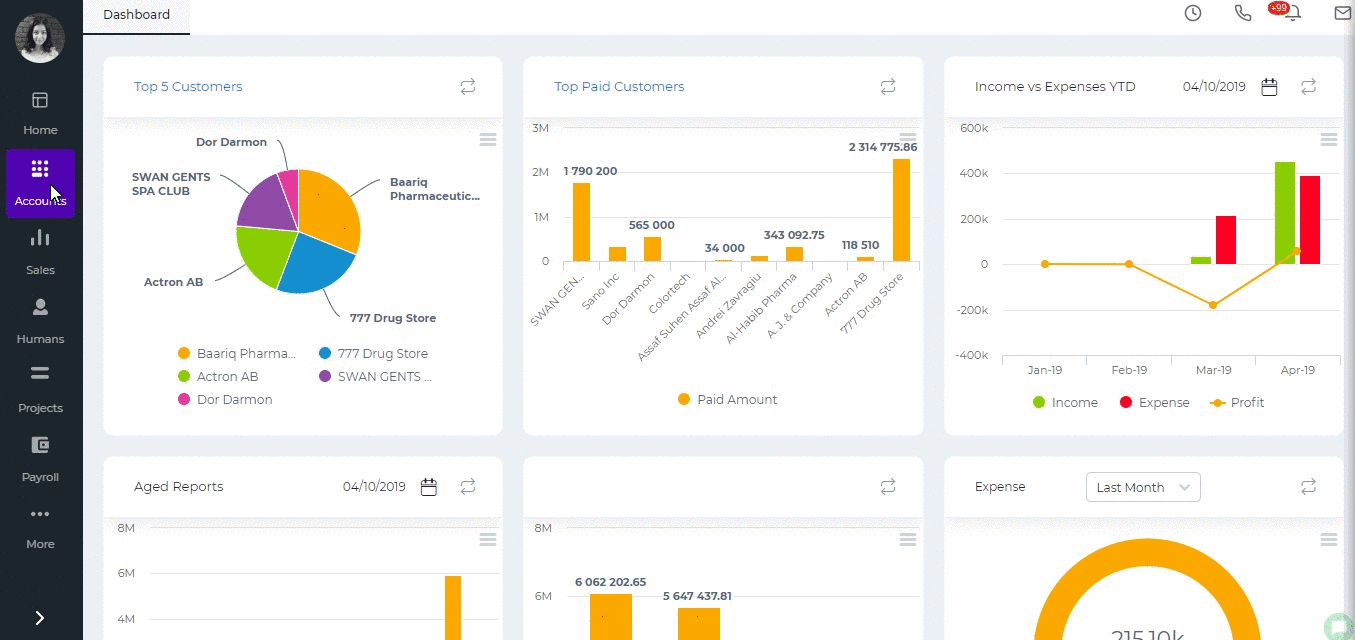
Created by Aziza Israilova April 2019
See also
- Purchase Order for Fixed Assets
- Goods Delivered Notes
- Sales Quote
- Sales Order
- Sales Invoice
- Recurring Invoice
- Request for quote
- Request for purchase
- Purchase Order
- Purchase Invoice
- Recurring Bills
- Fixed Assets
- Company Expense Claims
- Employee Expense Claims
- Customer Center
- Supplier Center
- Products & Services Overview
- Bank Accounts
- Supplier Access
- VAT Reverse Charge Mechanism
- Setting Barcode for a Product
- Items Table
- Run Time Calculation of Exchange gain/loss
- Exporting to Excel and PDF
- Timesheet Invoice
- Budget per Department
- VAT Return
- Bank reconcilation
- Dividends Payable
- Assembly Products
- Add New Assembly Item
- What is Non-Inventory Item?
- Add New Non-Inventory Item
- FIFO method of inventory valuation
- What is Inventory Item?
- Add New Inventory Item
- Products/Services Import
- Add New Product/Service
- Intercompany Purchases
- Creating Intercompany Sales Invoice
- Intercompany Sales
- Workflow of Expense Claims
- Purchases / Bills Overview
- Timesheet based Invoice
- Progress Invoicing
- How to convert Sales Quote to Order, Invoice & Project
- Sales Overview
- Serial Numbers
- Accounting Overview
- Landing Cost
- Purchase Order Actions
- Receive Purchase Order
- Send Purchase Order
- Importing Customer Accounts






