Wiki
Searchable • Contextual • Onboarding
☰ Wiki sections
Leave Reasons
Leave Reasons are available at Settings>>Humans>>Leave Reasons page. On the same page, you can add more leave reasons too.
The balances for each leave reasons can be set up by editing the Leave Reason from the actions dropdown.
After the days have been set to the leave reasons, the balances show up in the add Leave Request form too, so that the employee knows how many days are allowed per year and how many days are left/taken.
Adding and Editing Leave Reasons
- Name – leave request name
- Short Name – the name which appears in the chart
- Description – leave request description
- Color – the color of the bar in the leave requests chart
- Leave Unit – daily or hourly type leave
- Active – active or inactive leave. If you make it inactive, the employees will not be able to take such leaves
- Day offs between leave period – if the leaves taken inlude weekends, you still count them as leave or not
- While applying for leave, exceed leave balance:
- Do not allow – the system will not allow to take leave requests more than what is allowed.
- Allow as paid – if you allow exceeding the leave allowance, you decide that the taken leave will be paid.
- Allow as non-paid – if you allow exceeding the leave allowance, you decide that the taken leave will be non-paid.
- This Leave Applicable For – the leave can be applicable for specific employees, for example, specific department employees, specific positions, user roles or gender. You can also choose employee names who the leave is applicable for.
- Leave Entitlement – this is the yearly allowance, meaning how many days are allowed to be taken as leave.
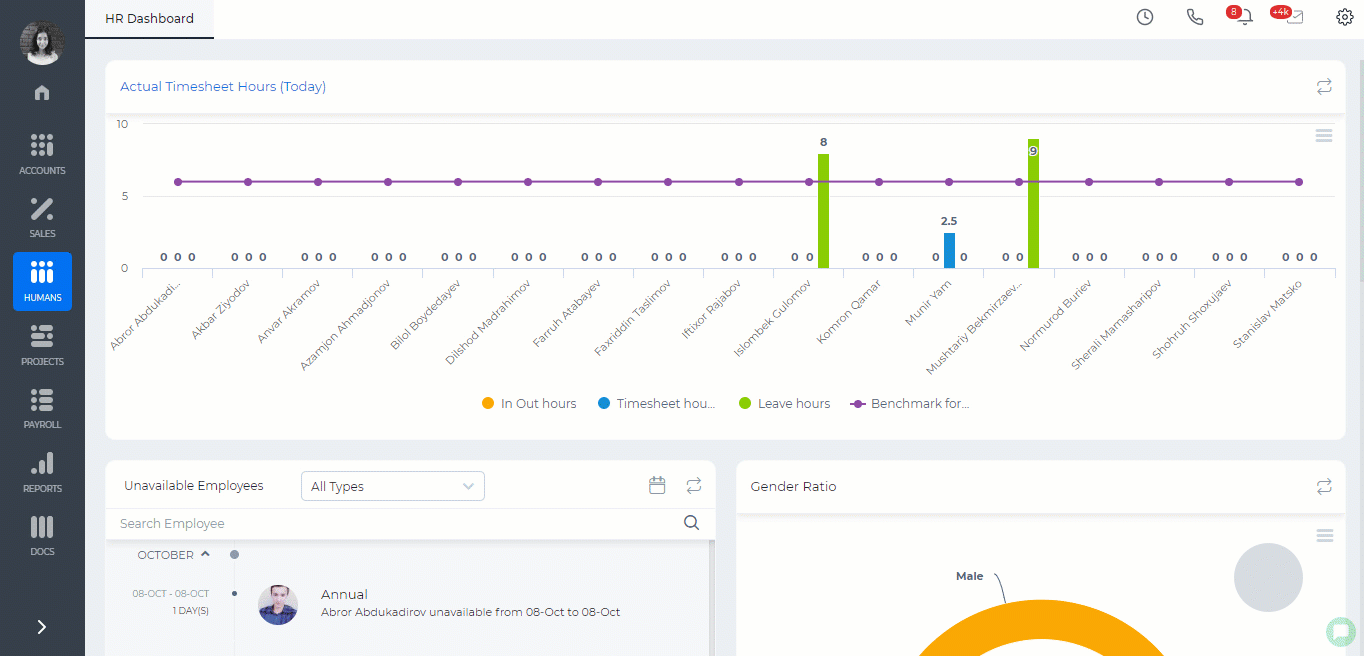
Created by Aziza Israilova, October 2019






