Wiki
Importing Employees
You can import employees either from Humans, Projects, Payroll or from Users and Privileges Settings. The way of importing is the same in all modules. So let’s go to Humans>>Employees and click on Upload icon. Choose the file which contains the list of your employees. The file format should be .csv. You can also download the sample file to see how the import file should look like.
After you have uploaded, the system will ask you to map the file columns with the system columns.
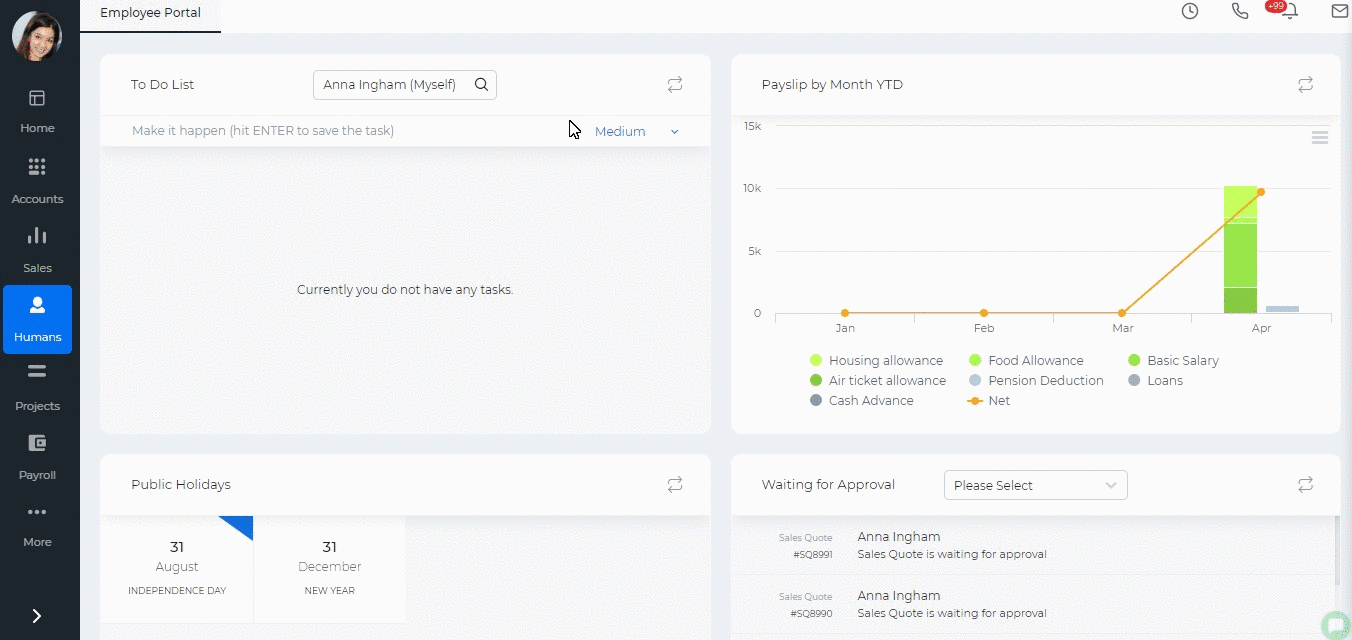
You can check the status of the import process from Settings>>System Logs>>Import Logs.
The logs shows the date the file was uploaded, the number of requested items to be uploaded, imported and rejected items, skipped and overwritten items as well as the rejected file to see the reason why the items were rejected.
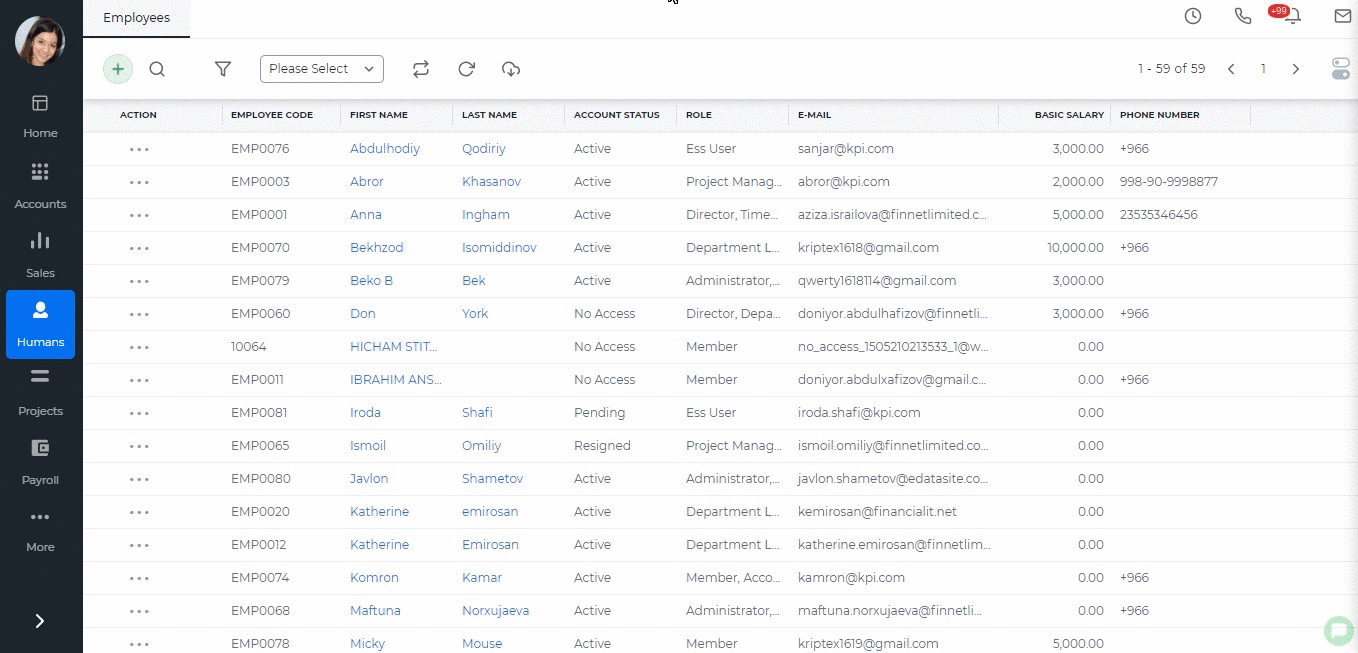
Created by Aziza Israilova, April 2019
See also
- Supervisor Structure
- No Access Employees
- ESS Users
- Full Users
- Annual Leave Report
- Onboarding
- Personal Goals
- Overview of Role Level Access
- How to add organization chart
- Leave Allowance
- Attendance Report
- Leave Requests
- Attendance Tracking
- My Attendance
- Employee Profile
- Performance Notes
- Competencies
- Performance Templates
- Appraisals Archive
- Employee Self Review
- Performance Appraisals
- Placements
- Activities
- Shortlists
- Candidates
- Vacancies
- Remove Employee
- Resign Employee
- Deactivate Employee
- Employee Activation Process
- Add New Employee
- Employee Status
- Meeting Minutes






