Wiki
Importing data to kpi.com
Import option is available in most sections of kpi.com and the file format for importing data is .csv in many cases. For tasks import MS Project file is required and for Bank Statements .ofx is also supported. The new user interface supports the vCard files, too.
You can import Employees, Leads, Contacts, Companies, Products and Services, Bank Transactions, Tasks and more.
In the new user interface the import button is available on top of each section:
The sample .csv file is available for downloading which helps you to view how the format should be in order to successfully upload your data.
If your data is in an excel file, you need to save it as a .csv file first.
Then you can upload the file. After you have uploaded the file, the system will ask you to map the columns of your file with the system’s columns.
Once you have matched all the necessary columns, save it. The file items will appear in the list after some seconds. The upload time depends on the size of your file. The bigger the file, the longer it will take.
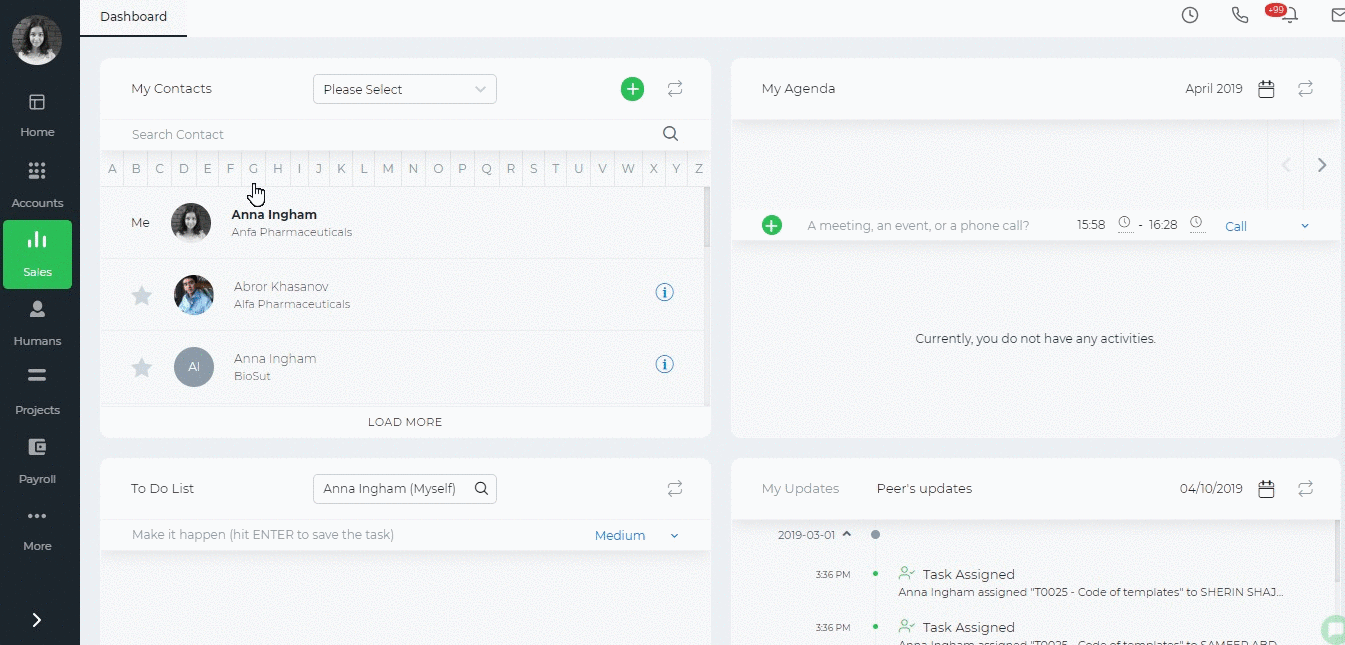
Upon the completion of the import, you will receive an email notification about it.
You can also track the upload process from Settings>>System Logs>>Import Logs:
Using the Log File you can find out why some of the items were not imported. Using the instructions in the log file, you can correct the file and upload again.
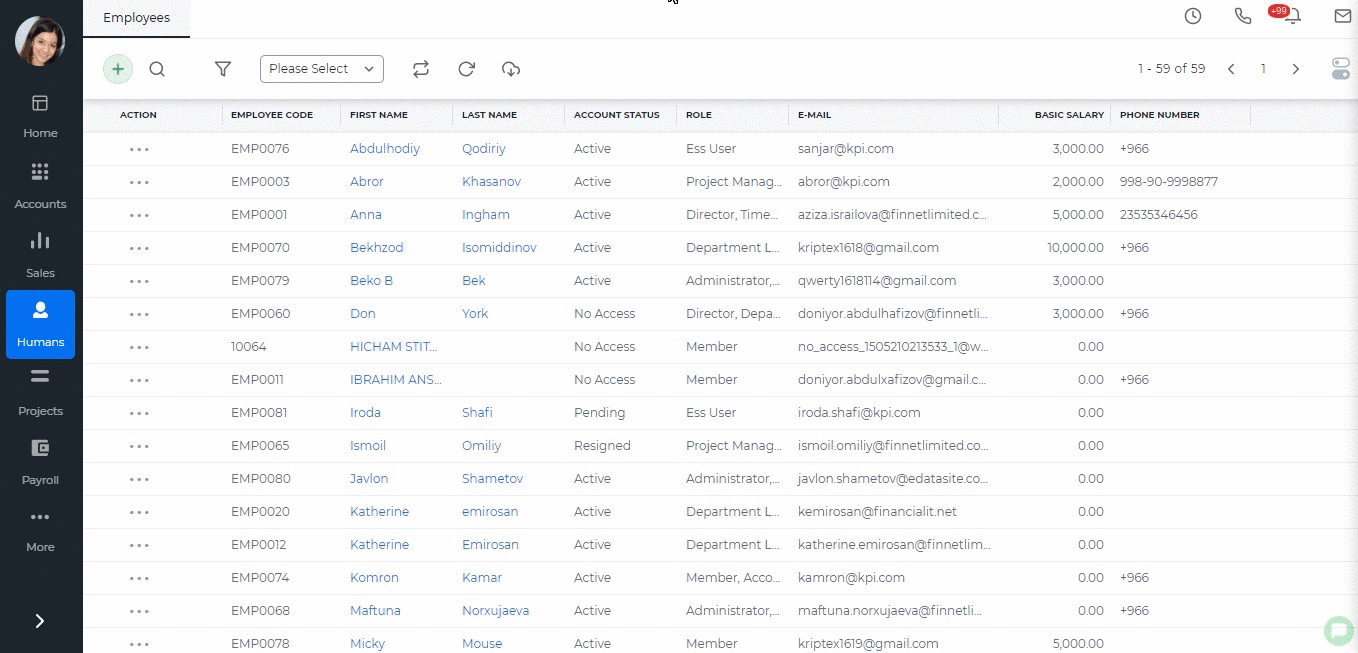
If you still need more assistance on uploading files, please contact Support Team through support@www.kpi.com.
Created by Aziza Israilova, April 2019






