Wiki
Searchable • Contextual • Onboarding
☰ Wiki sections
Checks
Using the checks you can make a payment to one of your accounts from your bank..
To add checks go to Accounts>>Transactions>>Checks and click plus button. The form will appear with the following fields:
- Bank – select a bank account from the look up field.
- Balance – balance of the selected bank
- No – check’s registration number
- Pay to – write receiver of the funds
- Date–indicate the date check is created
- Amount – money amount which is going to be spent
- Address – address of the receiver
- Memo – write notes if you need
- Check to be printed – click if you are going to print the check
- Account – select an account from your chart of account list. In order to pay for Supplier select Accounts Payable account and then Name field will be active, you can select Supplier here.
- Amount – enter the payment amount
- Description – write description if there any need
- Name – this field will be active once you select Accounts Receivable and Accounts Payable accounts only, and will be used to link the amount to Supplier and Customers.
Click “Save” after completing the check.
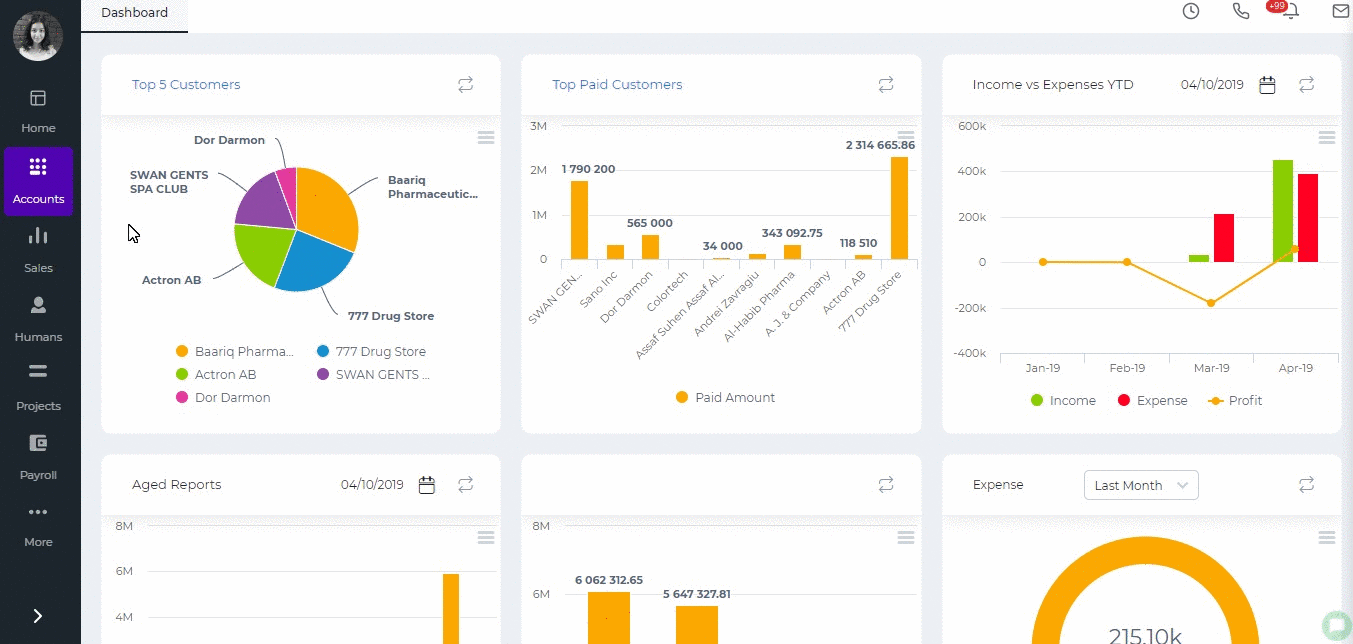
Created by Aziza Israilova, April 2019
See also
- Pay Salaries
- Cash Receipts
- Cash Payments
- Bank Receipts
- Bank Payment
- Customer Prepayments
- Supplier Prepayments
- Manual Transaction Overview
- Receive Payments
- Pay Invoices
- Spending and Receiving Transactions
- Import Manual Transactions
- How to make Journal Entries for Retained Earnings
- Closing the Fiscal Year
- Post Dated Check






