PREFACE
Welcome to the new edition of kpi.com Reporting System Guidebook.
assistant in case, you have any frustrations using the system tools.
- ‘Getting Started’ views the whole map of Reporting System to make easier the management
of creating and working with reports. - ‘Report Management’, describes how to manage reports of the whole system.
- ‘Creating Reports’ section provides you with the step-by-step diagram which instructs you
through several steps to run a report. - ‘Report Exporting’ fully describes how to export reports from kpi.com Reporting System.
About kpi.com Software Company
computers and personal digital assistants.
responsiveness and competitiveness whilst minimising their investment in operational overhead.
Customer Feedback
Form about kpi.com features at the end of the guide. Do not hesitate to mail your comments and wishes to
the following e-mail address or you can directly contact with your kpi.com Support Manager.
E-mail: support@www.kpi.com
+44 (0) 844 484 2958
+44 (0) 844 774 2253
+44 (0) 208 313 0711
GETTING STARTED
projects, customers, employees and the entire business. It certainly helps a lot in budgeting and planning,
analyzing sales and purchasing. Without much hard work, it consumes less of your time. It is beneficial for
all types of companies and organizations for the purpose of generating reports where the business
statistics flow a lot.
HOW TO GET AN ACCESS
address bar since you are logged in:
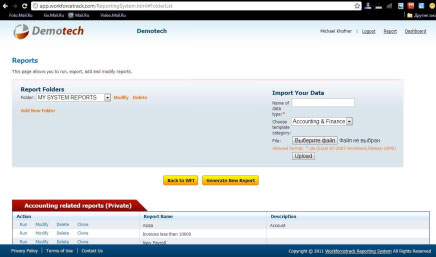 <alt=”Reporting System”>
<alt=”Reporting System”>
REPORT FOLDERS
folder you choose since all data is extracted from that section. You can directly Modify and Delete the
folder you choose. Besides, you can add a new folder by clicking on the Add New Folder button.
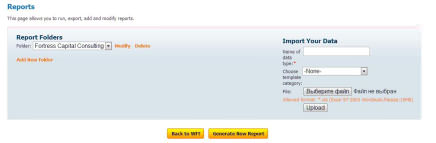 <alt=”Reporting System”>
<alt=”Reporting System”>
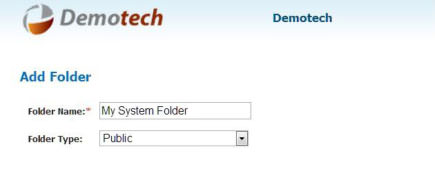 <alt=”Reporting System”>
<alt=”Reporting System”>
IMPORT YOUR DATA
category and click on the Choose File button and Upload it.
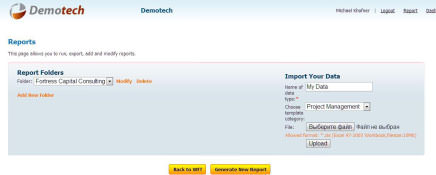 <alt=”Reporting System”>
<alt=”Reporting System”>
REPORT MANAGEMENT
budget, and make your job easier than it is now. Due to the constant reporting in some businesses, there
have been developed several ways of gathering data to compile reports. So, let’s get started managing our
reports:
HOW TO VIEW
scroll down the page of Reporting System and click on the Run buttonfrom Actions of Public/Private
reports.
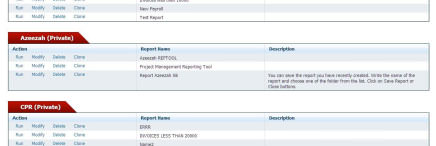 <alt=”Reporting System”>
<alt=”Reporting System”>
HOW TO MODIFY
of Folders part.
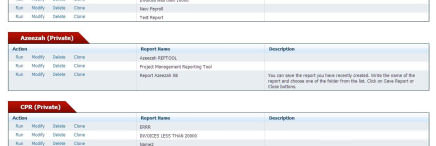 <alt=”Reporting System”>
<alt=”Reporting System”>
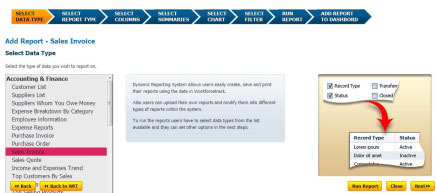 <alt=”Reporting System”>
<alt=”Reporting System”>
HOW TO MODIFY
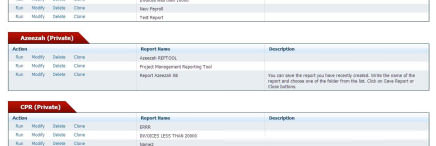 <alt=”Reporting System”>
<alt=”Reporting System”>
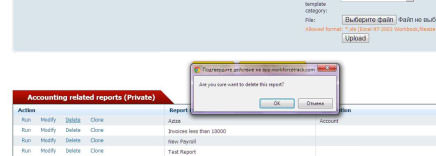 <alt=”Reporting System”>
<alt=”Reporting System”>
HOW TO CLONE
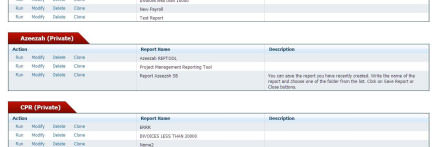 <alt=”Reporting System”>
<alt=”Reporting System”>
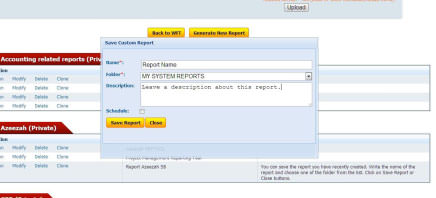 <alt=”Reporting System”>
<alt=”Reporting System”>
recurrence type, repeats, choose an e-mail template and share it with other employees.
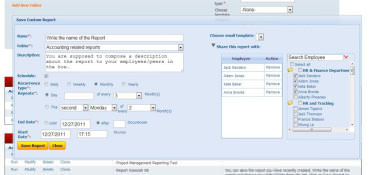 <alt=”Reporting System”>
<alt=”Reporting System”>
CREATING REPORTS
go through several steps indicated above your screen while creating a report.
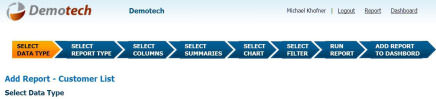 <alt=”Reporting System”>
<alt=”Reporting System”>
SELECT DATA TYPE
from Accounting and Finance, CRM, Project Management, Surveys & Polls and HRMS sections.
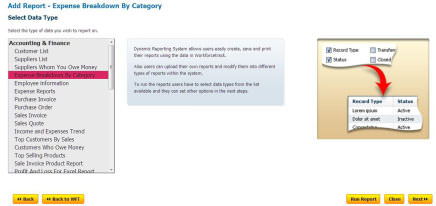 <alt=”Reporting System”>
<alt=”Reporting System”>
SELECT REPORT TYPE
Report. The former type of report is the fastest and easiest way to list your data. From the latter report
type you will be able to view data with subtotals and other summary information.
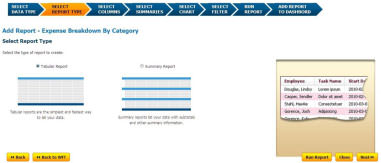 <alt=”Reporting System”>
<alt=”Reporting System”>
done standard grouping, click on the Next button that is located in the bottom right of the page.
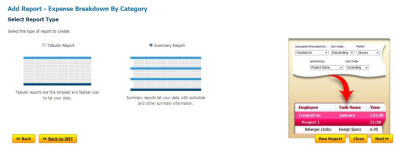 <alt=”Reporting System”>
<alt=”Reporting System”>
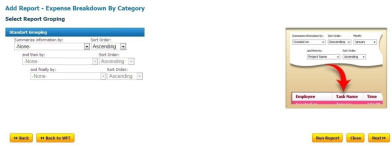 <alt=”Reporting System”>
<alt=”Reporting System”>
SELECT COLUMNS
columns by order.
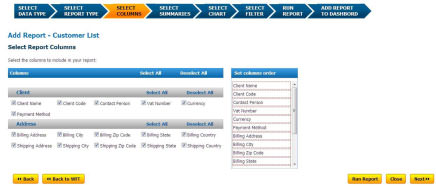 <alt=”Reporting System”>
<alt=”Reporting System”>
SELECT SUMMARIES
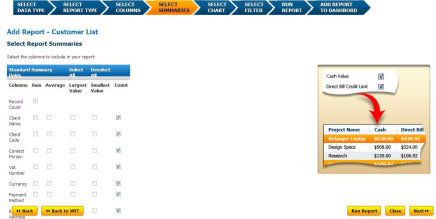 <alt=”Reporting System”>
<alt=”Reporting System”>
SELECT CHART
Horizontal Bar, etc) as regards to the type of your report.
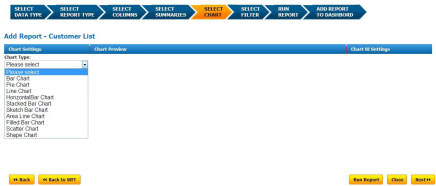 <alt=”Reporting System”>
<alt=”Reporting System”>
appropriate type of chart.
 <alt=”Reporting System”>
<alt=”Reporting System”>
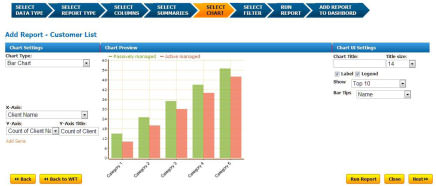 <alt=”Reporting System”>
<alt=”Reporting System”>
SELECT FILTER
- Advanced Filter
- Limit Rows Count
- Report Actions
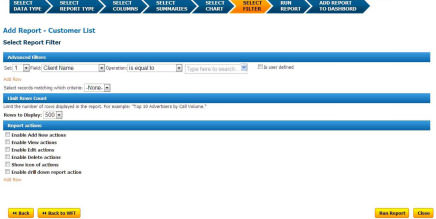 <alt=”Reporting System”>
<alt=”Reporting System”>
RUN REPORT
We are here in several minutes as we decided a while ago. Click on the Run Report button and see what
does the compiled report look like?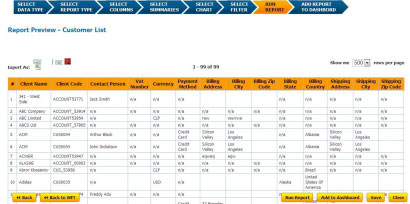 <alt=”Reporting System”>You can export the reports as CSV and PDF formats
<alt=”Reporting System”>You can export the reports as CSV and PDF formats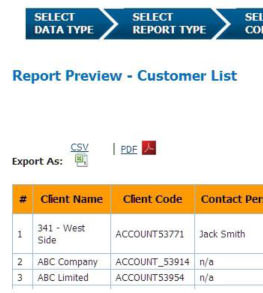 <alt=”Reporting System”>
<alt=”Reporting System”>READER’S COMMENT FORM
kpi.com Reporting System welcomes your comments and suggestions on the quality and this publication.
Next revisions will be based on your information.1) Were there any errors in the Guidebook?2) Do you need more information? And in what section?3) Were the screenshot examples enough?4) What features were useful in this manual?If any errors are found or you have other suggestions for the product and its manual improvement, please
send us your comments through the following ways:E-mail: support@www.kpi.com
Phone: +44 () 844 484 1120+44 (0) 844 484 2958+44 (0) 844 774 2253+44 (0) 208 313 0711Postal Service:Finnet LimitedSun Alliance House29 London RoadBromleyUnited Kingdom