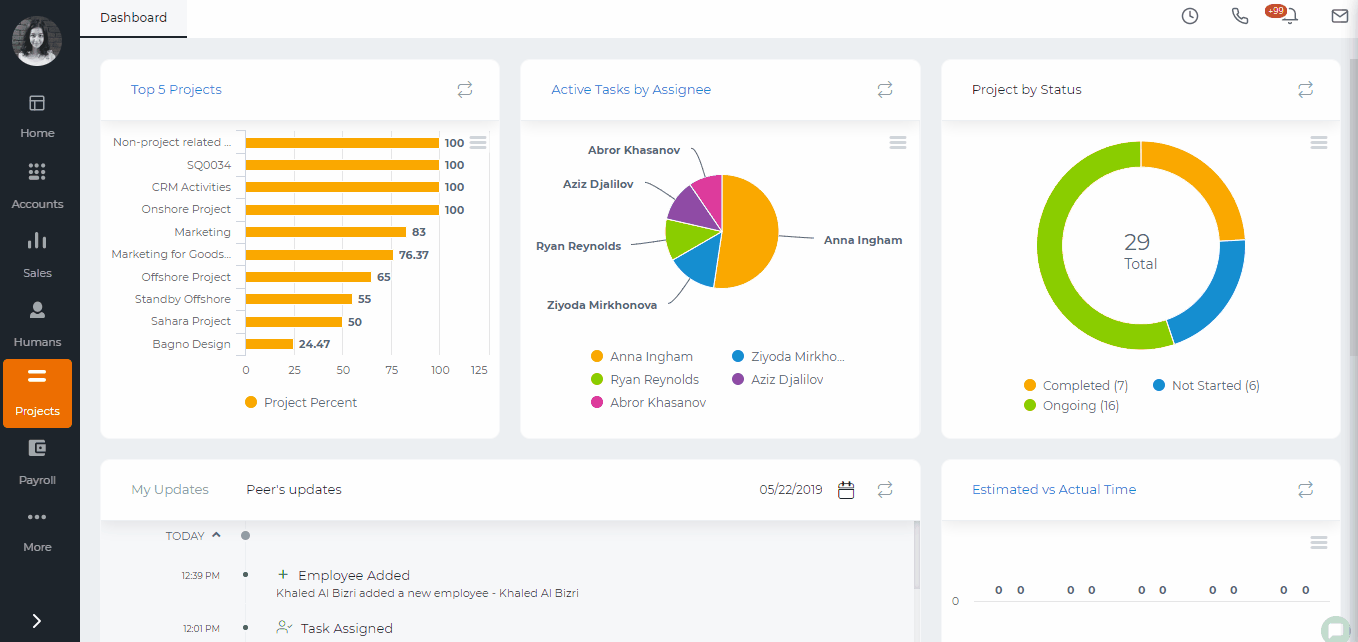Wiki
Resource Utilization
Using the Resource Utilization you can manage the resource allocation within projects and tasks.
As indicated in the bottom of the Resource Utilization page:
Optimally Allocated – shows the same amount of time allocated as in the timeslot hours set for the employee
Over Allocated – shows more time allocated for tasks than in the timeslot
Under Allocated – shows less time allocated for tasks than in the timeslot
Task Duration – shows when the task starts and ends
Holiday – shows holidays where you cannot enter time
To compare the timeslot hours, timesheet hours, in hours or leave hours to the estimated time allocated, click Show button top right side of the page and check the needed option.
You can also filter by department or employee from the dropdowns located on top of the page.
Edit Estimated Time
Click on the dropdown next to an employee name which will populate all projects ongoing in the current month. Next, click on the project dropdown which will populate tasks. The task row shows the estimated time allocated for each day. You can change the estimated time by double-clicking on the cell.
Updated by Aziza Israilova, May 2019